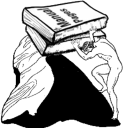How to integrate your wiki with existing Apache setup
There are currently 5 possibilities running a MoinMoin wiki: Using CGI, FastCGI, Mod Python, Standalone server or Twisted server. The best options are FastCGI or Mod Python, but they are not available on all platforms and known to have configuration issues. The next solution is running twisted or standalone servers, which are much faster then CGI and easier to configure.
However, many people already run web servers and serve static pages or other applications, and want to add a wiki to the current setup. The best option is to run MoinMoin as a Standalone or Twisted server proxied behind your existing web server. In release 1.5 this works out of the box with simple setup.
In the example setup bellow, We will integrate a MoinMoin wiki in our site http://www.example.com/exwiki/.
 New in release 1.5
New in release 1.5
Requirements
Install Standalone or Twisted server as explained in HelpOnInstalling.
Make sure mod_proxy is installed and loaded. Consult Apache Documentation.
Integrating with Apache 2
Standalone or Twisted setup
If you want to use Twisted, edit mointwisted.py and set these options:
port = 8000
interfaces = ['localhost']
If you want to use Standalone, edit standalone.py and set these options:
port = 8000
interface = 'localhost'
Now run your moin server and check that it works at http://localhost:8000.
Apache 2 setup
Edit your Apache configuration file, either httpd.conf or included configuration file:
# Must be off to run a reverse proxy
ProxyRequests Off
Alias /wiki/ "/usr/share/moin/htdocs/"
<Location /exwiki/>
ProxyPass http://localhost:8000/
ProxyPassReverse http://localhost:8000/
RequestHeader set X-Moin-Location /exwiki/
</Location>
Now restart Apache and test your wiki at http://localhost/exwiki/ or http://www.example.com/exwiki/
This setup was tested on Mac OS X.
Integrating with Apache 1
Standalone or Twisted setup
If you want to use Twisted, edit mointwisted.py and set these options:
properties = {'script_name': '/mywiki', 'http_host': 'yourdomain'}
port = 8000
interfaces = ['localhost']
If you want to use Standalone, edit standalone.py and set these options:
properties = {'script_name': '/mywiki', 'http_host': 'yourdomain'}
port = 8000
interface = 'localhost'
 Another solution may be to use url_mapping config option.
Another solution may be to use url_mapping config option.
Apache 1 setup
This setup require mod_proxy. Make sure its installed and loaded before you continue.
Edit your Apache configuration file, either httpd.conf or included configuration file:
# Must be off to run a reverse proxy
ProxyRequests Off
Alias /wiki/ "/usr/share/moin/htdocs/"
<Location /exwiki/>
ProxyPass http://localhost:8000/
ProxyPassReverse http://localhost:8000/
</Location>
Now restart Apache and test your wiki at http://www.example.com/exwiki/
 Note that your wiki will not work correctly from http://localhost:8000 with this setup.
Note that your wiki will not work correctly from http://localhost:8000 with this setup.  Tested with Apache 2, should work also on Apache 1.
Tested with Apache 2, should work also on Apache 1.
Farm configuration
When running Twisted or Standalone without a proxy, the wiki url contain the server name (and sometimes also the port) and the page name. For example: localhost:8000/pagename.
However, when running behind a proxy, the wiki url contain the proxy host, not the server name, and may include a "script_name". In this case, the wiki that run on localhost:8000 might have a url of www.example.com/exwiki/pagename when you access it through the proxy, and localhost:8000/pagename when you access it locally.
If you want to use same configuration file for both local and word access, use settings like this in your farmconfig.py:
wikis = [('exwiki', r'^(localhost:8000|www.example.com/exwiki).*')]
If you want to have different configuration for local and world access:
wikis = [('exwiki_local', r'^localhost:8000.*'),
('exwiki_world', r'^www.example.com/exwiki.*'),]
Disabling host rewriting
If you want to disable the new transparent host rewriting, override http_host in your server script:
properties = {'http_host': 'hostname'}